Welcome to the Kanban in Sharktower. There are two flavours of Kanban - 1. My Kanban and 2. Project Kanban.
1. My Kanban
Is a view of all your tasks, stories, decisions, risks and issues across all your projects. Use it to prioritise your tasks from different areas against each other.

2. Project Kanban
In the Project Kanban, you can see activity for the specific project you're viewing, understand progress and remove blockers. This shows all tasks, stories, decisions, risks and issues for the project and you are able to filter by assignee.

Kanban structure
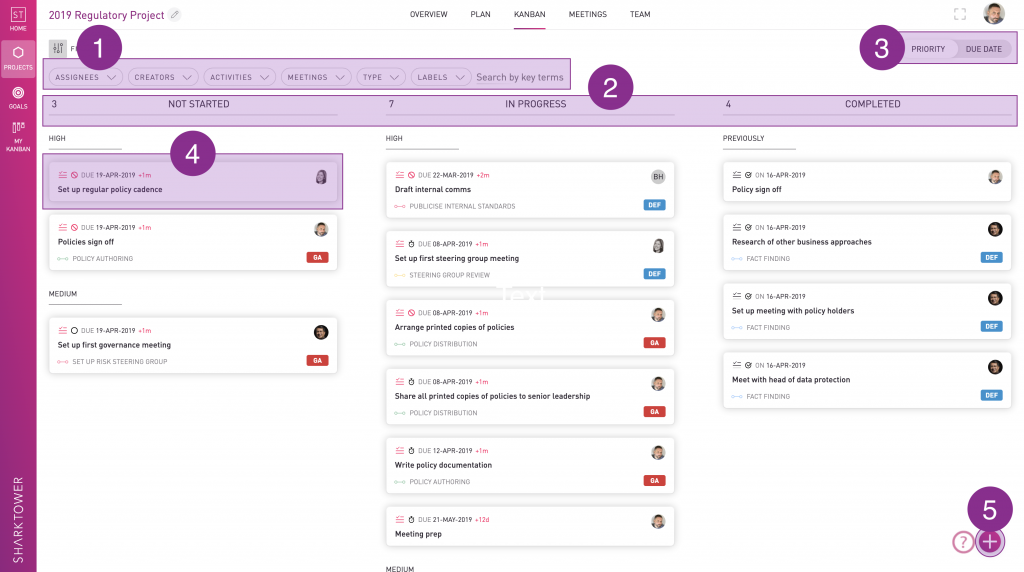
1. Filtering: Filter to concentrate on the tasks. stories and decisions you're most interested in. You can filter by Assignees (in the Project Kanban only), Creators, Activities, Meetings and Type to create a unique view. See more on filters in the Filters section below.
2. Statuses: At-a-glance totals of statuses.
3. Ordering: Change to a view that suits you, ordering by priority or due date.
4. Tiles: Each contains high-level information. With a click, detailed information can be viewed or edited in a new modal
5. Quick add: Tasks, stories, decisions, risks and issues can be added with the '+' button
Filters
How do filters work and what filters can be applied?
- Filters will default to show you every work item on the project so it's likely you'll want to filter it down. Note that your filters will be retained so remember to clear them if you wish to return to the 'full' view
- If you're looking to filter on blocked tasks or to just see risks or stories, these options can be found in the Type filter
- It's also possible to filter on workstreams; they are in the Activities filter.
Tip: Drag and drop task tiles to shift their status in the Kanban.