Get started with your profile
The information in Sharktower profiles enables you to find out more about other users, and see their photo wherever their profile picture appears e.g. Kanban task tiles.
User profile cards (example below) can be accessed quickly by clicking user names in various areas of Sharktower, e.g. a tag in a comment.

Where to find your profile
Under your avatar, you'll find your personal menu with quick access your Notifications history and your Profile page.
- Click your avatar to access your personal menu and adjust settings.

To add or change your profile picture
You can make Sharktower feel more like yours, and help people put a face to a name by uploading a profile picture.
- Select Profile from your avatar menu.
- You’ll then see the screen below. Click on your empty or existing (as below) profile picture and click Upload picture.

- Crop the selected image to your liking and hit SAVE (or CANCEL if you change your mind.)
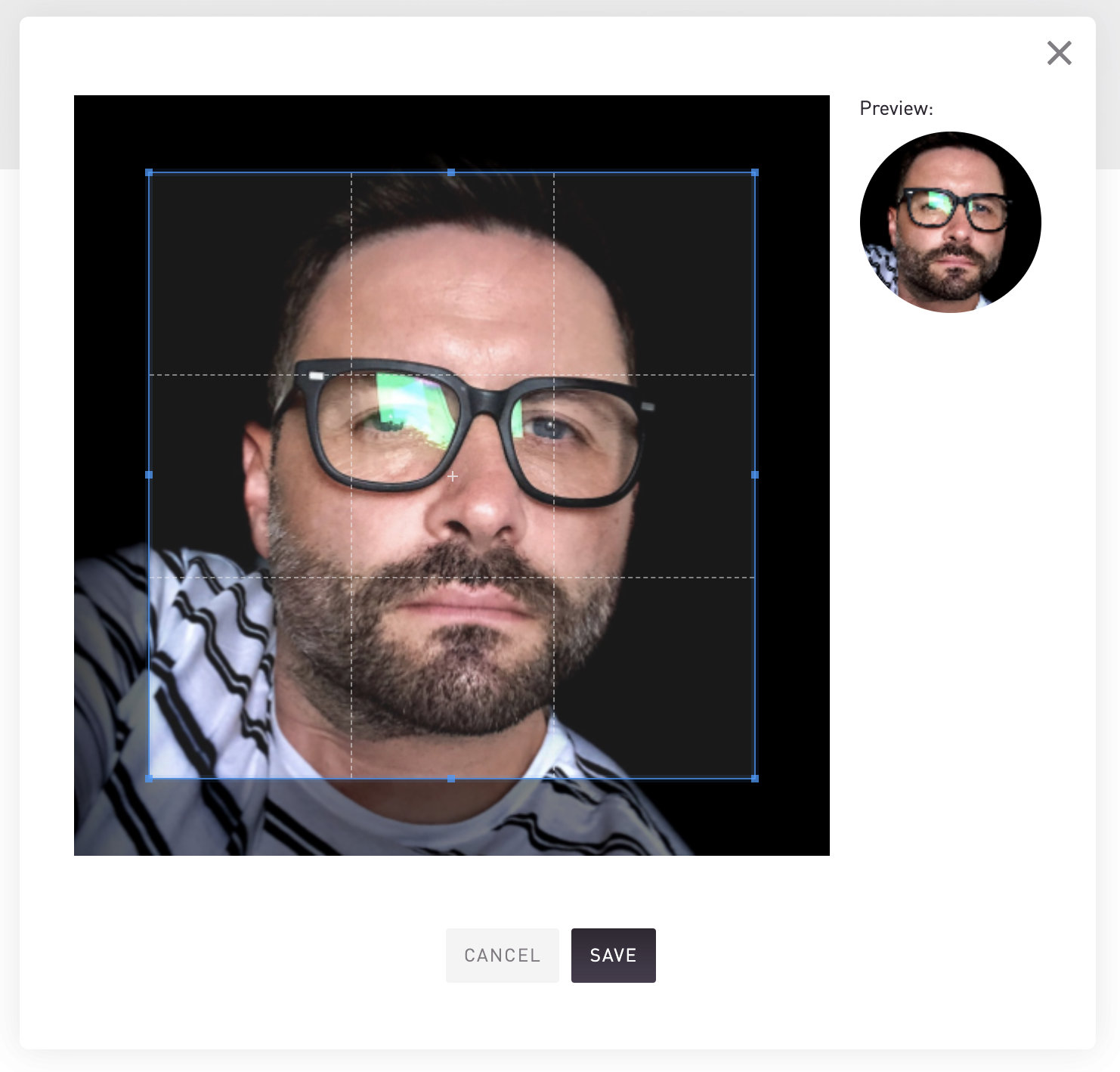
Your profile picture will now appear against your name in all areas of Sharktower.
More profile settings
You can amend the details of your profile. Apart from your email address, which can be requested via the Request to change link (as seen below.)

Add skills
Adding skills to your profile lets people know about specific attributes and knowledge you have. This information may be used when projects require a particular of skills, or simply for a personal showcase on your profile.
To add skills:
- Click in the search box of the Skills section and begin typing. The search results will pre-populate as you type, and you can then select the desired skill(s).

Working patterns
You can see the default working patterns for your business and, if desired, change these to reflect your personal situation.
