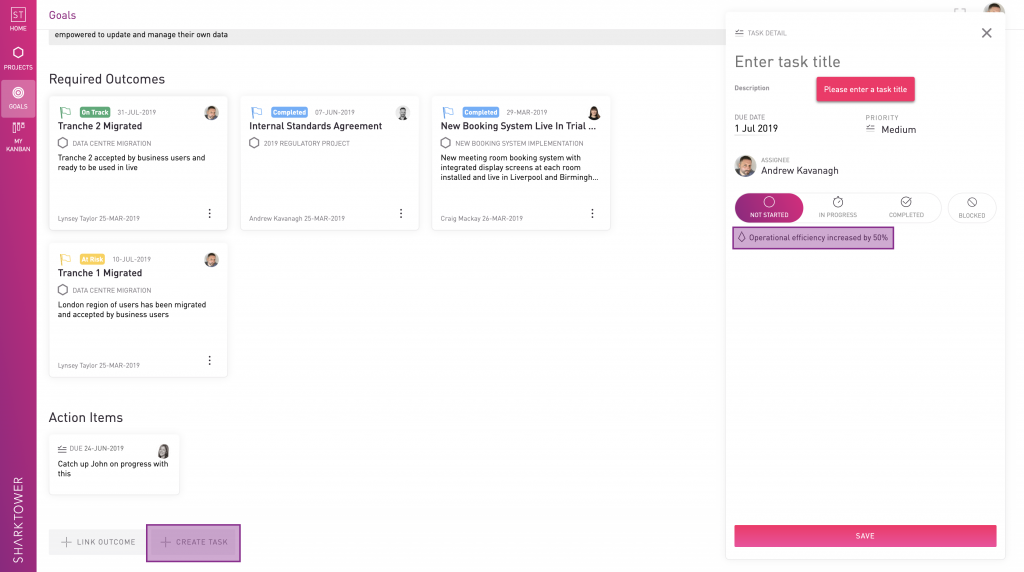View Objective detail

Key Results
Key Results are the measures used to track when the Objective is achieved. To add a Key Result click + KEY RESULTS.
Simply set the title of the metric you are tracking and use the scale to set your confidence in achieving it. You can then assign to someone in your team and set a due date for completion.

Tip: Make sure you click the ✔ to confirm you wish to add the Key Result.
Outcomes
Outcomes describe the scope of work required to deliver the Objective. In Sharktower these are set at the project level inside the plan. Click here for more information on creating Outcomes.
An example could be an objective to "Increase market penetration" - to achieve this, your organisation will likely need to run various projects to e.g. "Upgrade the website", "Define a social media strategy", etc. The outcomes within these projects which link to the overall objective could be "New website live" and "Social media strategy defined" (followed by "Social media strategy implemented"!).
Outcome tiles detail the status of the outcome, the assignee and the associated project. There is also a button to unlink the outcome from the objective.
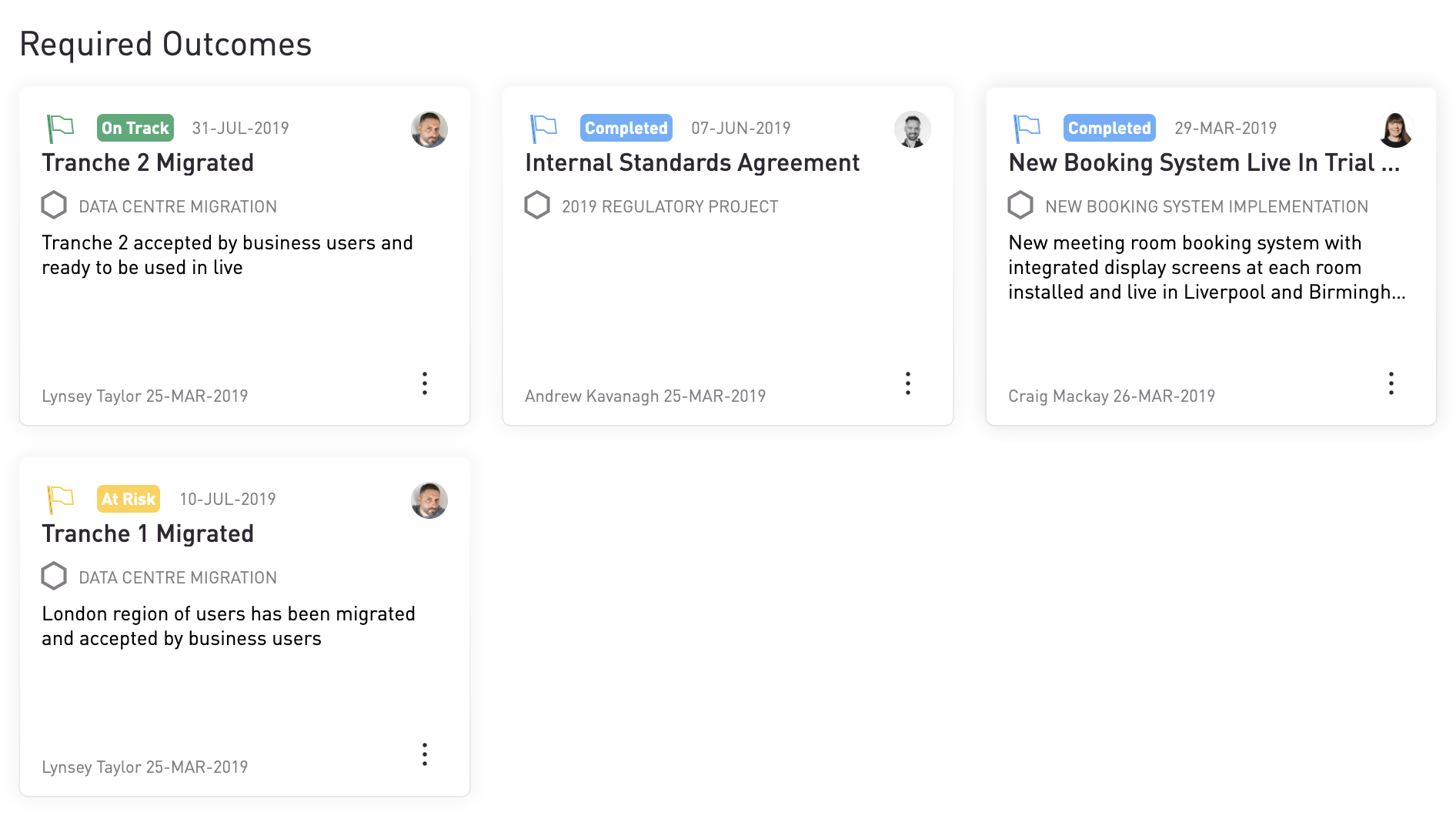
At the bottom of the page, there are buttons for linking a new outcome to the objective.
To link an outcome, click + LINK OUTCOME. you can then select from a list of existing outcomes or search.
Note: The plan that you wish to link the outcome from must have been published in order to do this.
Tasks
To add a task, click + CREATE TASK. You can then add task details in the Task Detail modal. Note that the task is automatically associated with the Objective - it is not associated to any particular project (but will appear in the assignee's My Kanban).